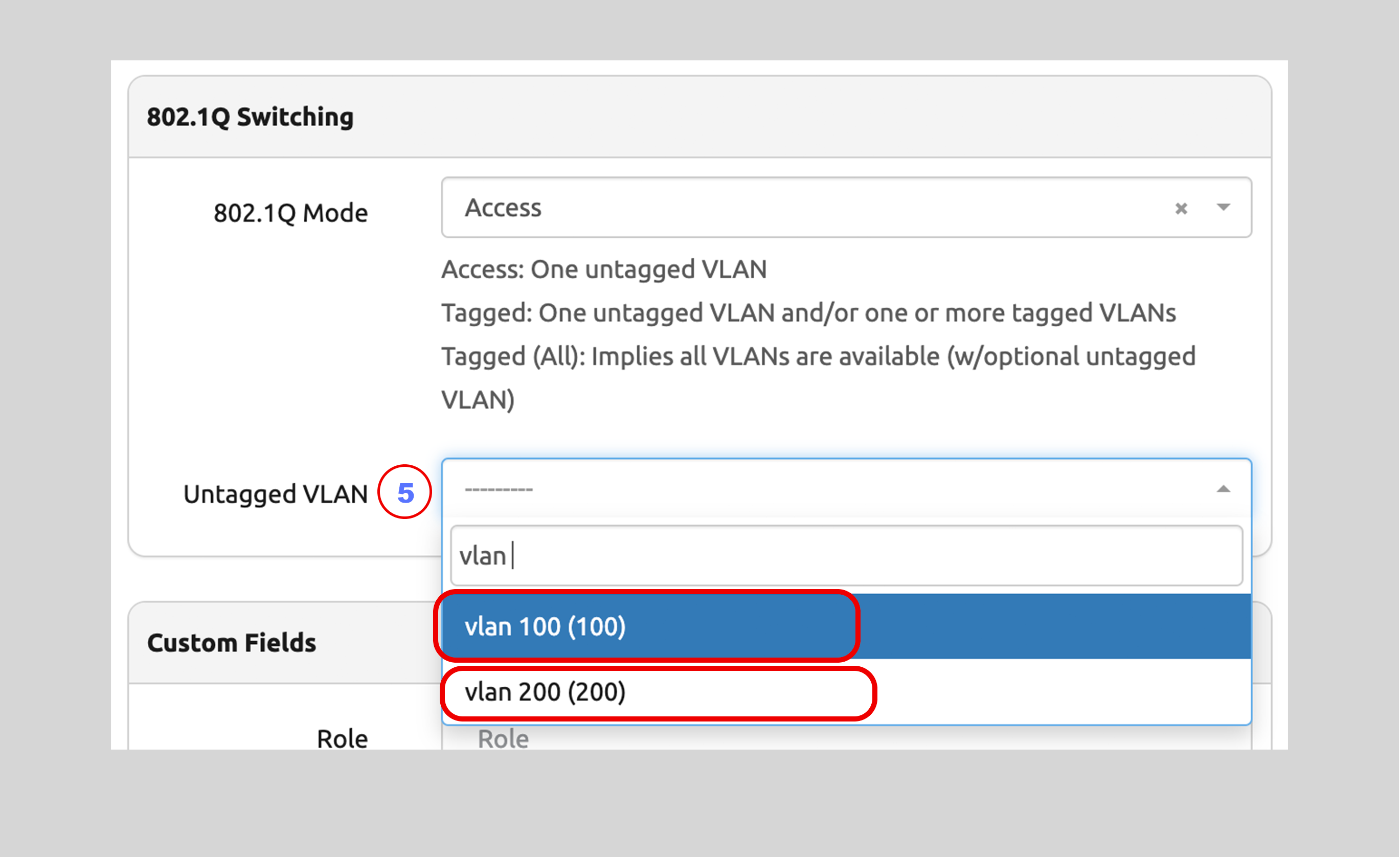VLANS and VLAN Groups¶
Each VLAN may be assigned to a location, tenant, and/or VLAN group.
Each VLAN must be assigned a status. The following statuses are available by default:
- Active
- Reserved
- Deprecated
In general, VLANs can have overlapping names and IDs. The exception to this is VLANs within a VLAN Group: each VLAN within a group must have a unique ID and name.
A VLAN Group may be assigned to a specific location, but a Group cannot belong to multiple locations. VLANs may be assigned to a specific location as well.
The Nautobot documentation has more info about VLANs and VLAN Groups.
VLAN Example¶
The following example will show:
- Creating a
vlan 200without a location assignment (global scope) - Creating two VLANs, each with overlapping Names and IDs: ID =
100and Name =vlan 100- Neither of the
vlan 100instances will be assigned to a group, but each of the VLANs will be assigned to a different location (location-specific scope)
- Neither of the
- How the location-specific and global scopes affect which VLANs can be assigned on which Devices
Note
This example will require a Location (Ottawa 1) within a Parent Location (Ottawa) in the North America Parent Location in addition to the Vancouver 1 Location and Vancouver Parent Location created prior.
Refer back to the Create a Location sections to do so.
Creating the VLANs¶
- Click on IPAM in the left sidebar menu
- Look for the VLANS option and click on the + to go to the
Add a new VLANform - Populate
IDwith200 - Populate
Namewithvlan 200 - Select
StatusasActive - Click on
Create and Add Anotherto save; you will then be taken to theAdd a new VLANform
Note
The required parameters to create a new VLAN are bolded in the Add a new VLAN form: ID, Name, and Status
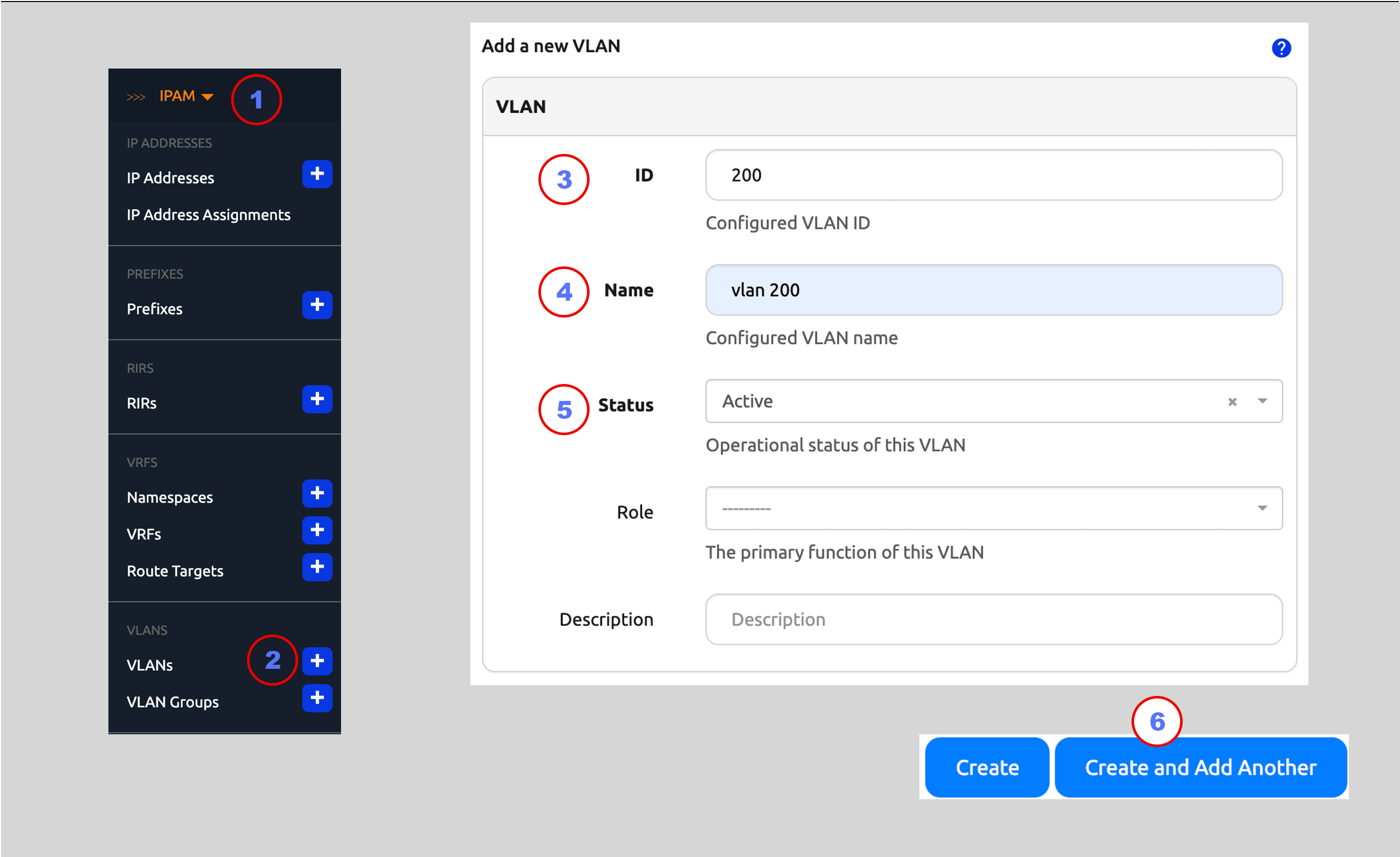
Now we'll create two instances of VLANs, each with ID = 100 and Name = vlan 100 and an Active Status.
The differentiator will be that one instance will be assigned to the Vancouver 1 Site and the other to the Ottawa 1 Site.
On the Add a new VLAN form:
- Populate
IDwith100 - Populate
Namewithvlan 100 - Select
StatusasActive - Select
ANG01from theLocationselector drop-down - Click on the
Create and Add Anotherbutton
On the Add a new VLAN form:
- Populate
IDwith100 - Populate
Namewithvlan 100 - Select
StatusasActive - Select
BRE01from theLocationselector drop-down - Click on the
Createbutton when complete with the second instance
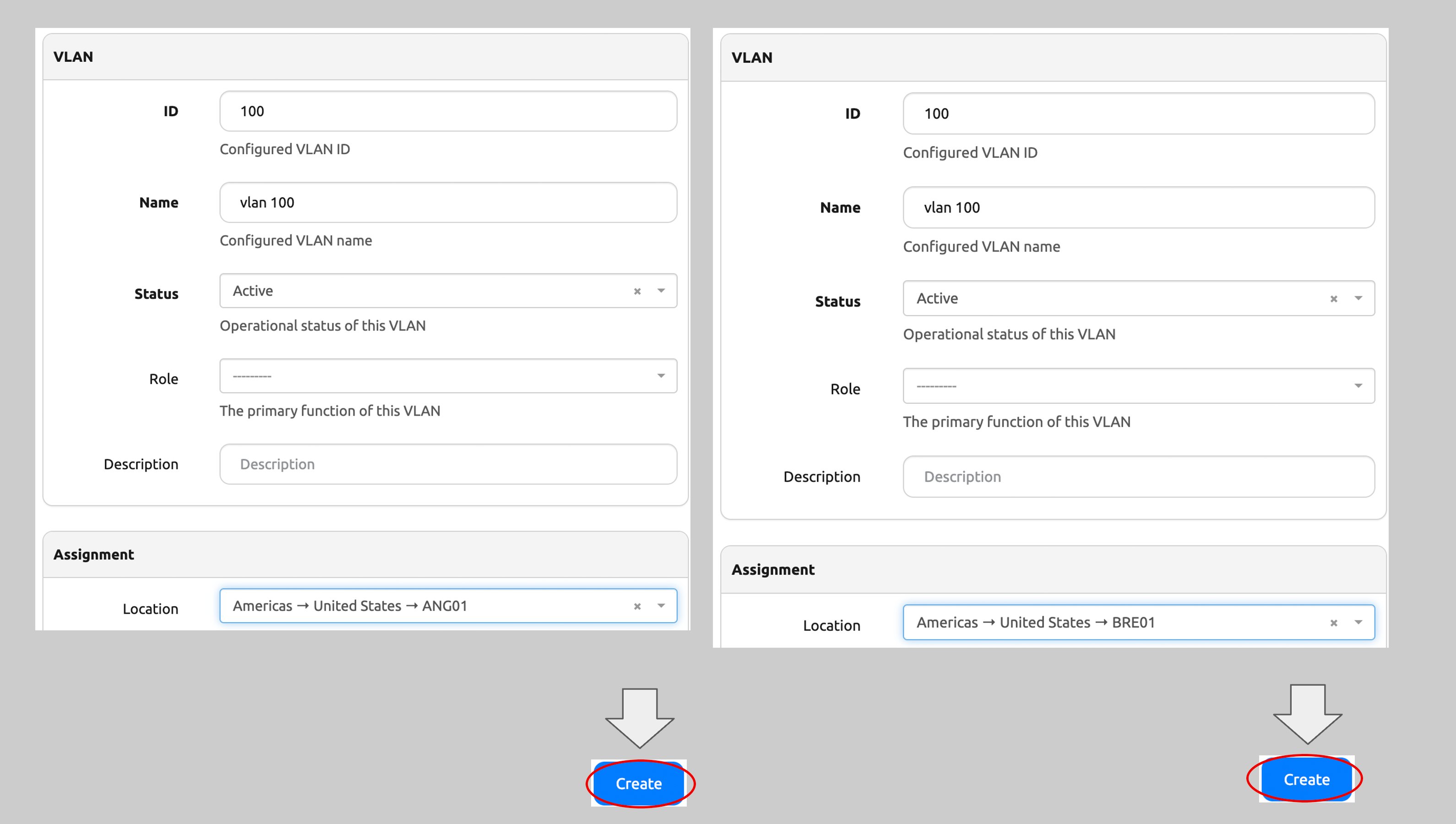
Once you've created the three VLANs and then hit the Create button, you will be taken to the VLANs main page. On that page,
you'll see the three VLANs and the Location assignment for each one. Each vlan 100 instance will have a Location assignment, while
vlan 200 will not:
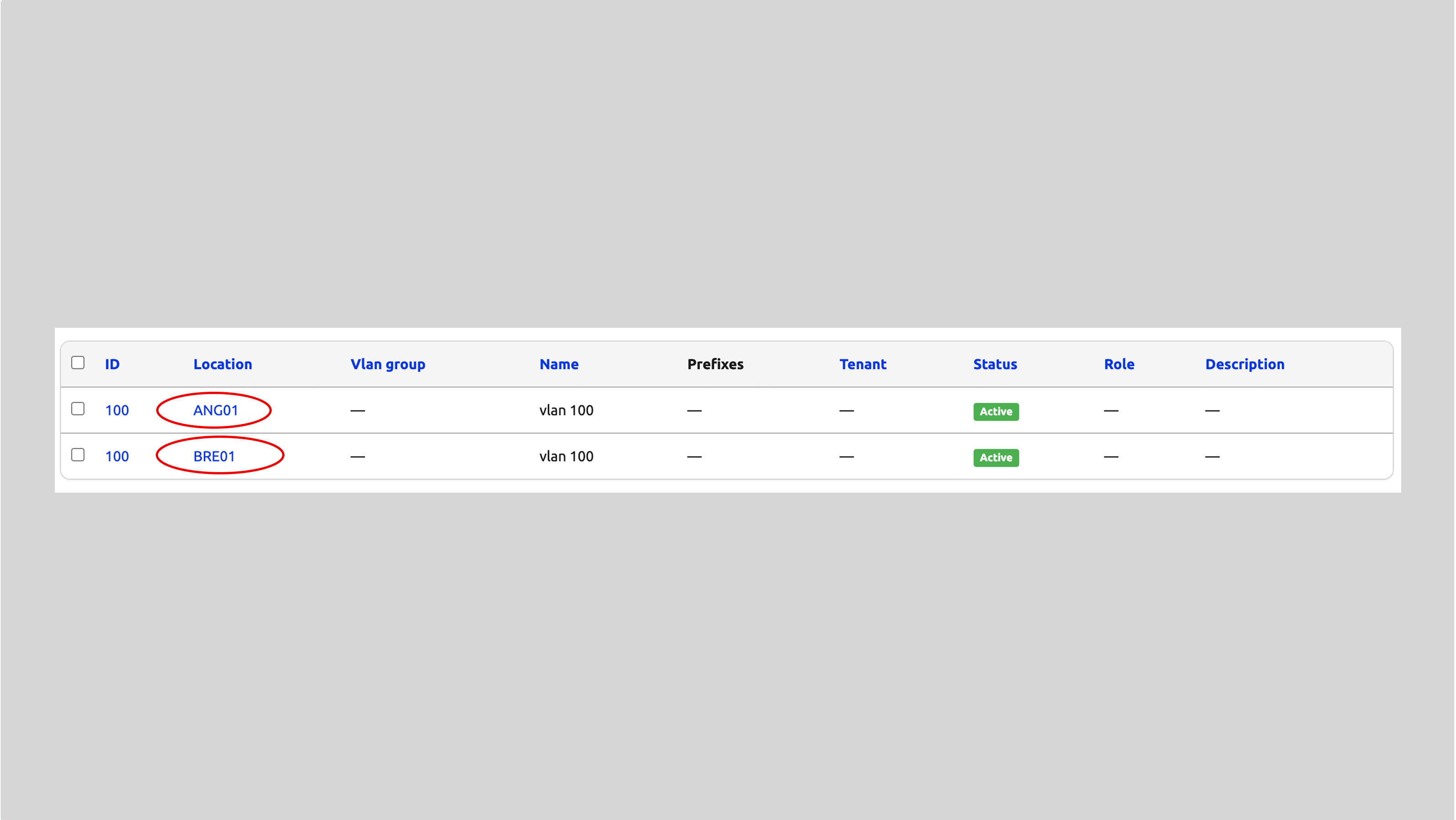
Assigning VLANs to an Interface¶
To assign a VLAN to an Interface:
- Click on IPAM on the left sidebar menu
- Select Devices to go to the Devices main page
- Click on the name of the Device you wish to add a VLAN to (
ang01-edge-01) in this example - Click on the
Editbutton for thexe-0/0/0Interface to go to theEditing interface xe-0/0/0page - On the
Editing interface xe-0/0/0page, set802.1QMode toAccess(or whatever mode you need) and then click on the VLAN drop-down selector. Notice that there are two choices:- One choice is the
vlan 100instance specifically assigned to theANG01Location - The other choice is
vlan 200, which was not assigned to a Location, and thus has a global scope
- One choice is the
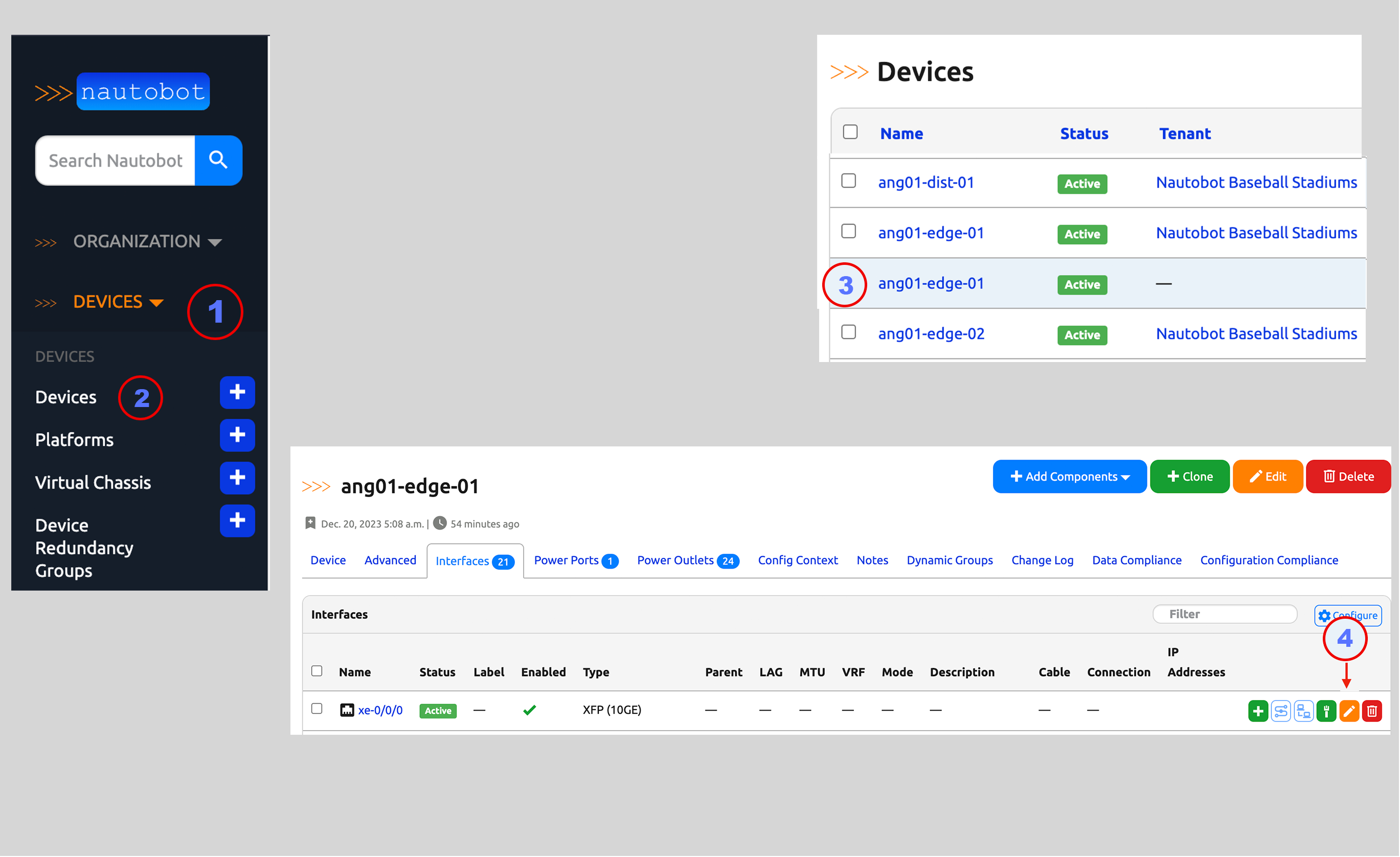
Note
The vlan 100 instance that is assigned to the BRE01 Location does not show up as an option for the ANG01 Location